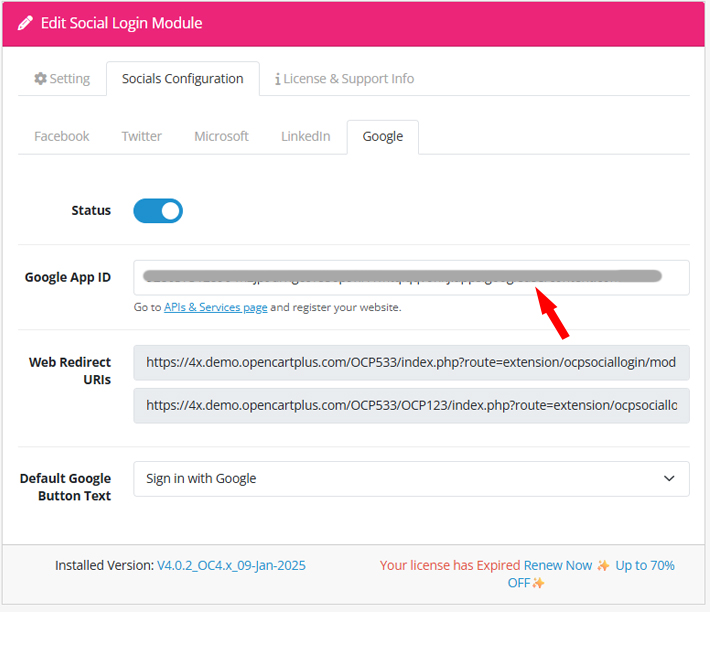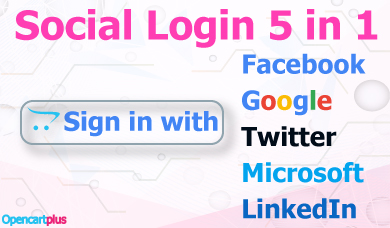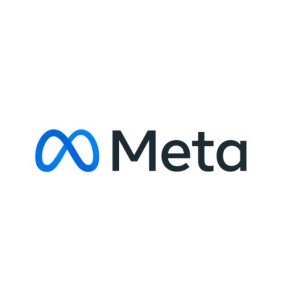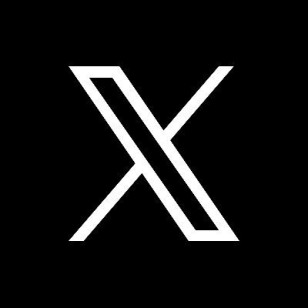How To Create Google Developers Console for Module Social Login
August 17, 2025 by Tuong Doan | Viewed: 3842

1. Go to Google Cloud Console
Open: https://console.cloud.google.com/
Sign in with your Google account.
2. Create a New Project
In the top navigation bar, click the Project selector dropdown.
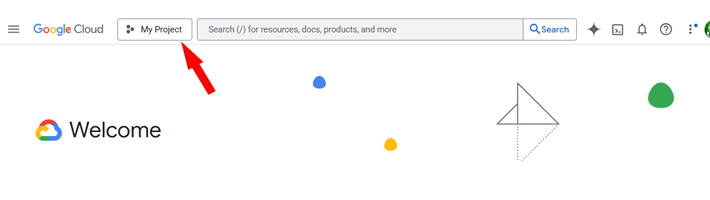
Click New Project.
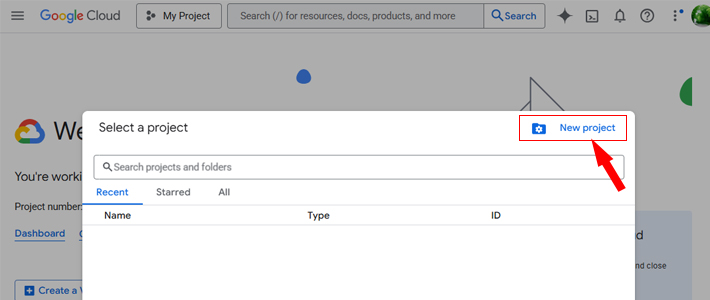
Add Project Name and Click Create.
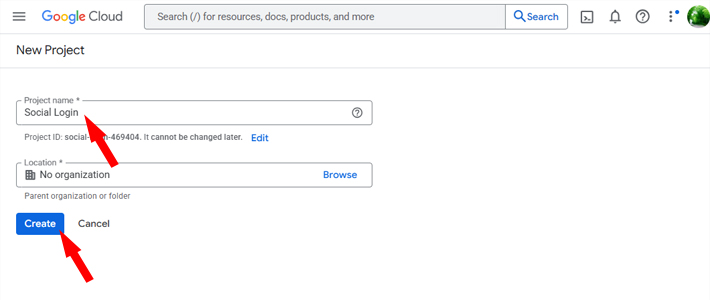
After Create Showing Message
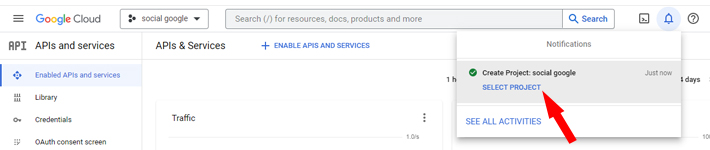
3. Enable OAuth Consent Screen
In the left sidebar, go to APIs & Services > OAuth consent screen.
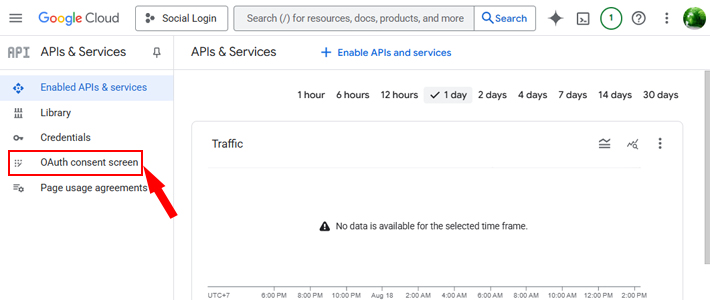
Choose Overview (so any Google account can log in) → click Get Started.
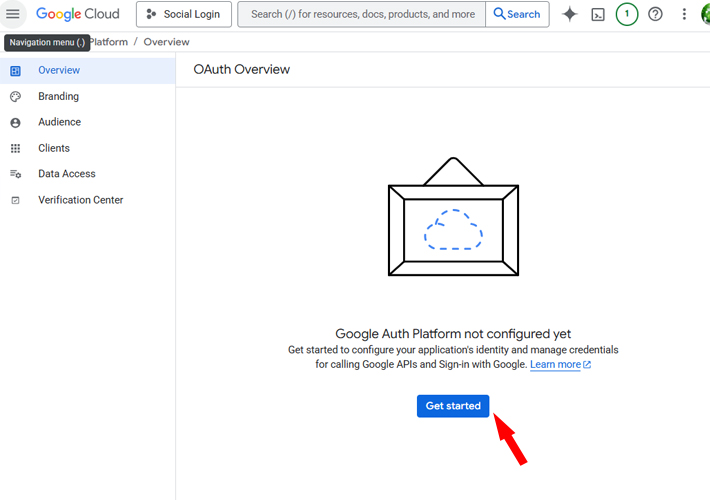
Fill in:
App name (e.g., My App Social Login).,User support email.
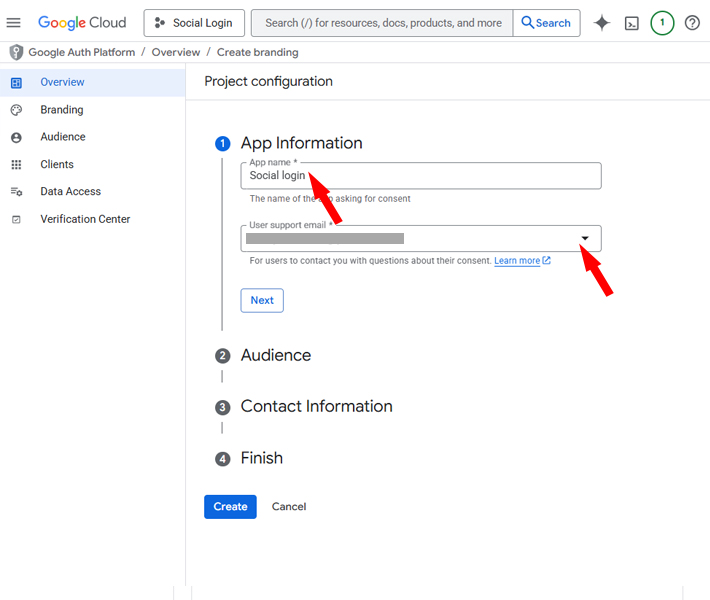
In Audience -> External
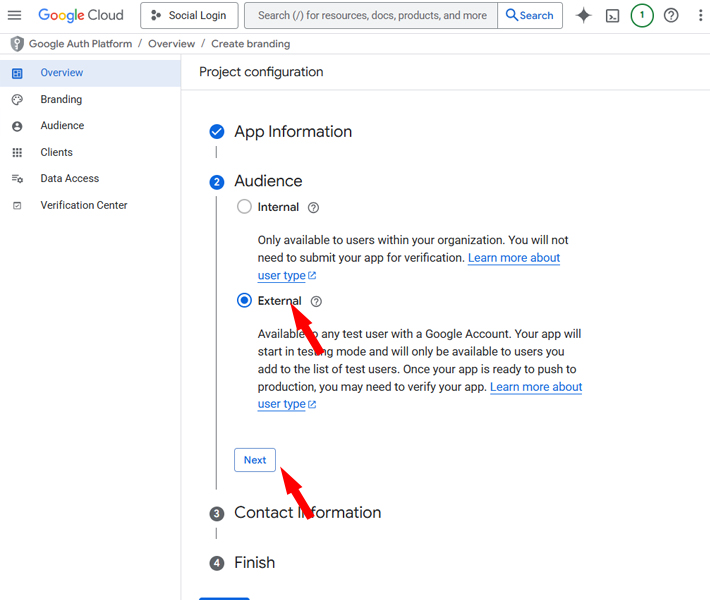
Add Email contact
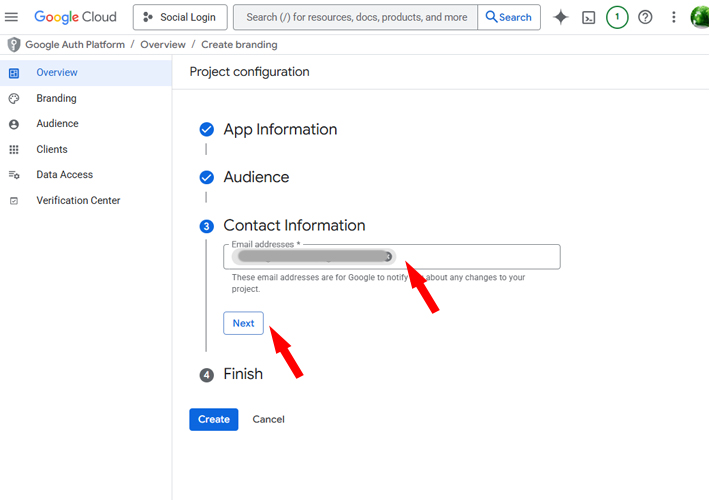
Click Create
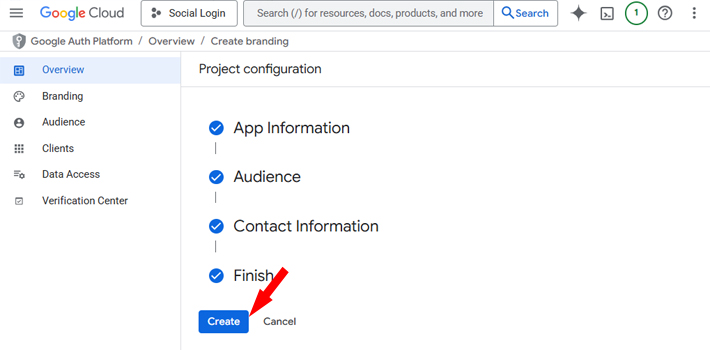
4. Create OAuth Client ID
Go to APIs & Services > Credentials.
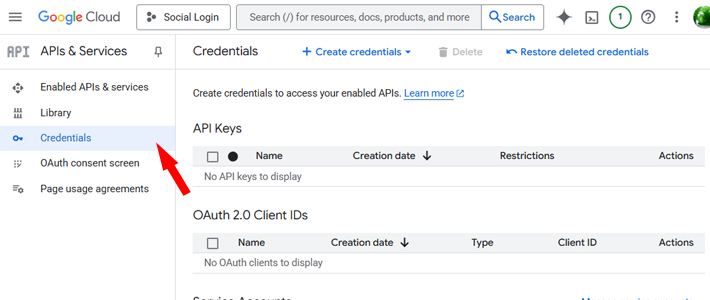
Click + Create Credentials → OAuth Client ID.
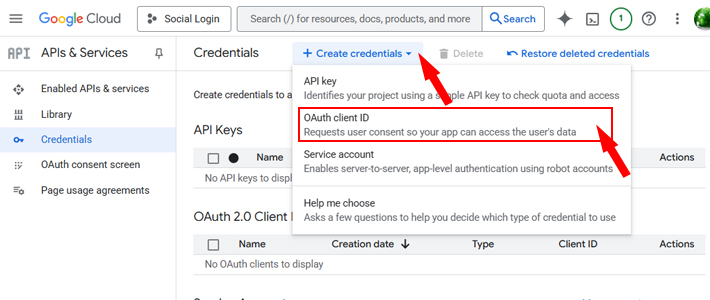
Select Application type: Web application
Enter a Name (e.g., Web Login).
Under Authorized redirect URIs, add callback URL
Click Create.
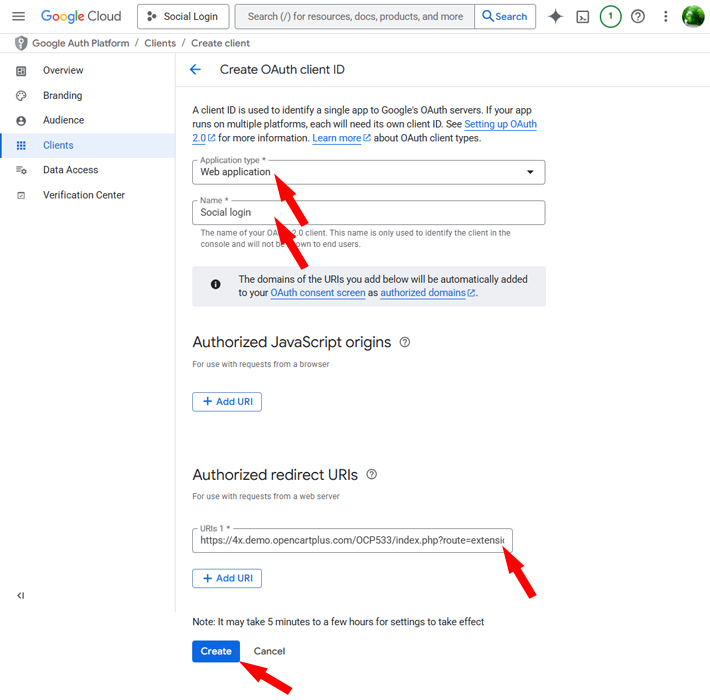
5. Get Client ID & Secret
Click icon copy
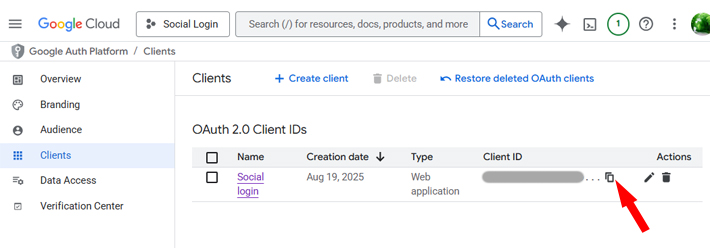
6. Configure in Module